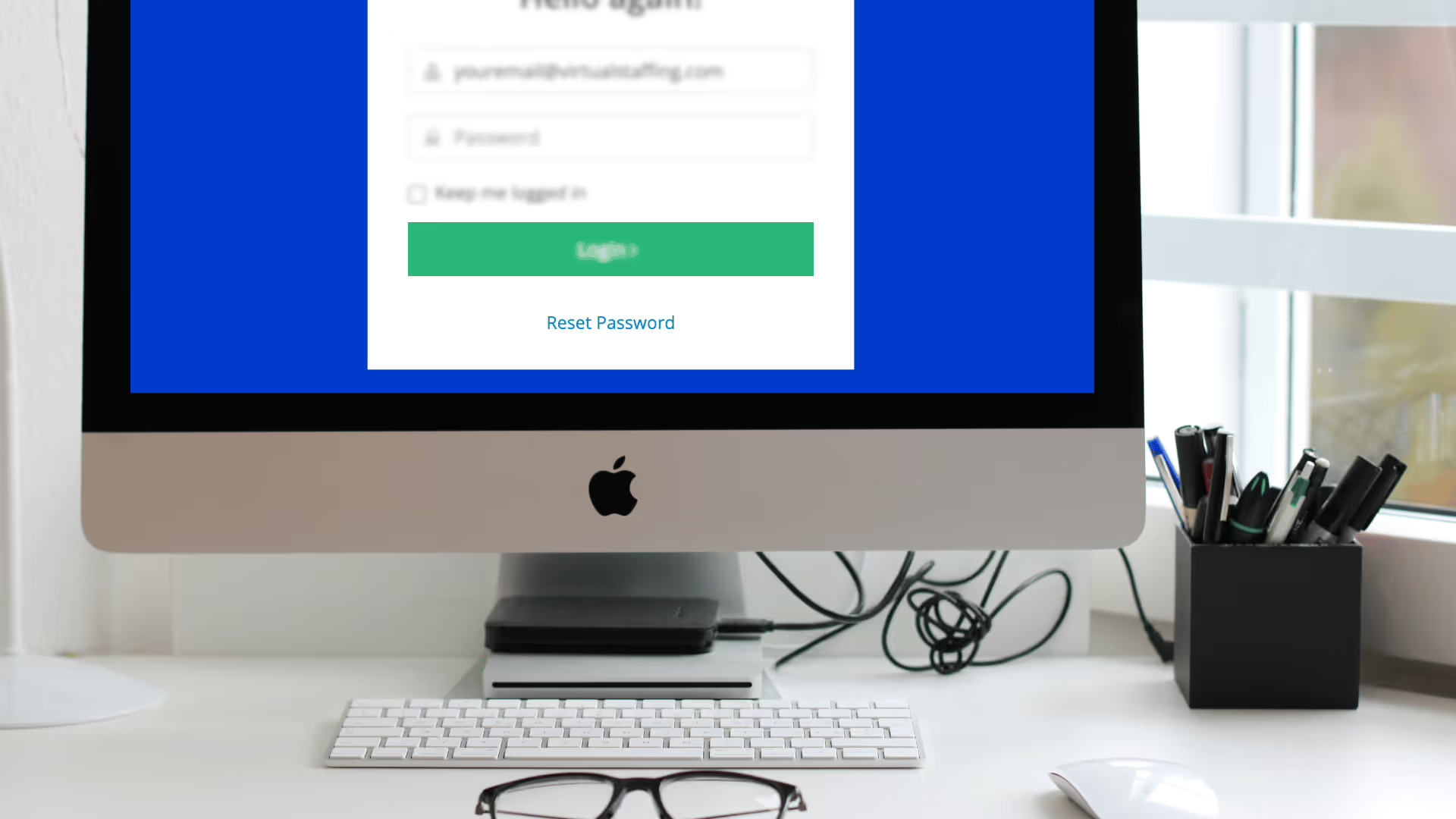PracticePanther is a trusted legal case management platform that helps law firms manage case files, track billable hours, communicate with clients and organize tasks. If you’re new to the platform or just need a refresher this guide will walk you through the login process step by step.
Whether you’re logging in from your desktop or mobile device here’s how to do it and what to expect when you do.
How to Log In to PracticePanther on Desktop
To access your PracticePanther account from your computer:

- Open your web browser (Google Chrome or Microsoft Edge recommended)
- Go to https://www.practicepanther.com/login
- Enter your email address and password
- Click the “Log In” button
If your credentials are correct you’ll land on your dashboard where you can see tasks, matters, billing and more.
Tip: Bookmark the login URL for easy access and consider using a password manager to reduce login time.
How to Log In Using the Mobile App
PracticePanther also offers a mobile app for iOS and Android, ideal for lawyers on the move. To log in:

- Download the app from the App Store (iOS) or Google Play (Android)
- Open the app and enter your email and password
- Tap “Log In”
Optional:
- Enable biometric login (Face ID or fingerprint) for quicker future access
- Turn on notifications to receive task alerts and updates
The app allows users to view cases, check tasks, send messages, and track time directly from a mobile device. Make sure to keep the app updated to avoid performance issues.
Forgot Your Password? Here’s How to Reset It
If you’ve forgotten your login credentials:
- On the login page, click “Forgot Password?”
- Enter your email address and click Submit
- Check your inbox for the reset link (don’t forget to check your spam folder)
- Follow the link to create a new password
Use a strong, secure password with letters, numbers, and symbols.
Two-Factor Authentication (2FA)
If your firm has enabled 2FA, you’ll be prompted to enter a verification code after logging in.
- Codes may arrive via text or authenticator app
- If you don’t receive the code, click “Resend Code”
- Make sure your phone’s time settings are accurate if using an authenticator app
This added layer of security keeps sensitive client data protected.

Common Login Problems and How to Fix Them
Even if your credentials are correct, login errors can happen. Here are the most common issues and how to resolve them:
1. “Invalid Email or Password”
- Double-check spelling and case sensitivity
- Try manually typing instead of using autofill
- Reset your password if unsure
2. Browser-Related Issues
- PracticePanther works best with modern browsers like Google Chrome or Microsoft Edge.
- Clear your browser’s cache and cookies to remove outdated login tokens.
- Try opening the login page in incognito/private mode to bypass extensions or stored data conflicts.
3. 2FA code isn’t working
- If 2FA is enabled and the code isn’t arriving, wait 30–60 seconds and click resend.
- Ensure your device is connected to the internet if using an authenticator app.
- Confirm that your system clock is accurate—sync issues can cause time-based codes to fail.
4. Account Locked or Suspended
- After several failed login attempts, your account may lock temporarily.
- Contact PracticePanther support to verify your identity and unlock access.
- Avoid repeated attempts while waiting for a response to prevent extended lockouts.
Troubleshooting Tip: Keep Login Details Centralized but Secure
In law firms with multiple team members, access management can become chaotic—especially when responsibilities shift, or staff change. Shared logins, forgotten credentials, or unclear permissions can slow down your team and increase the risk of security breaches.
This is where support from trained professionals can be helpful. Virtual Legal Assistants are familiar with platforms like PracticePanther and can assist with secure login setup, user access permissions, and system alerts.
While their support often runs quietly in the background, they help maintain structure and consistency across digital tools, especially in busy firms with multiple users.
Final Thoughts
Getting into PracticePanther should be easy—but when issues do come up, a few quick fixes usually solve the problem. Whether you’re resetting your password, updating your browser or logging in on a new device, this should help you get back on track.
In growing firms, login management gets more complicated. Having internal systems in place—and support from team members who know your legal tools—can make a big difference. Even small changes in how you manage access and resolve issues can mean smoother workflows across your whole firm.